# How to check your data situation for the team leader, group leader and team member
How do the team leader, group leader and team member view data situation separately on the platform? This article will introduce to you.
# ➢ Team leader
-If the team leader wants to view information about the entire tasks, you can go to the workspace page, click the Team jobs button on the left, select the tasks you want to view, and click Overview.
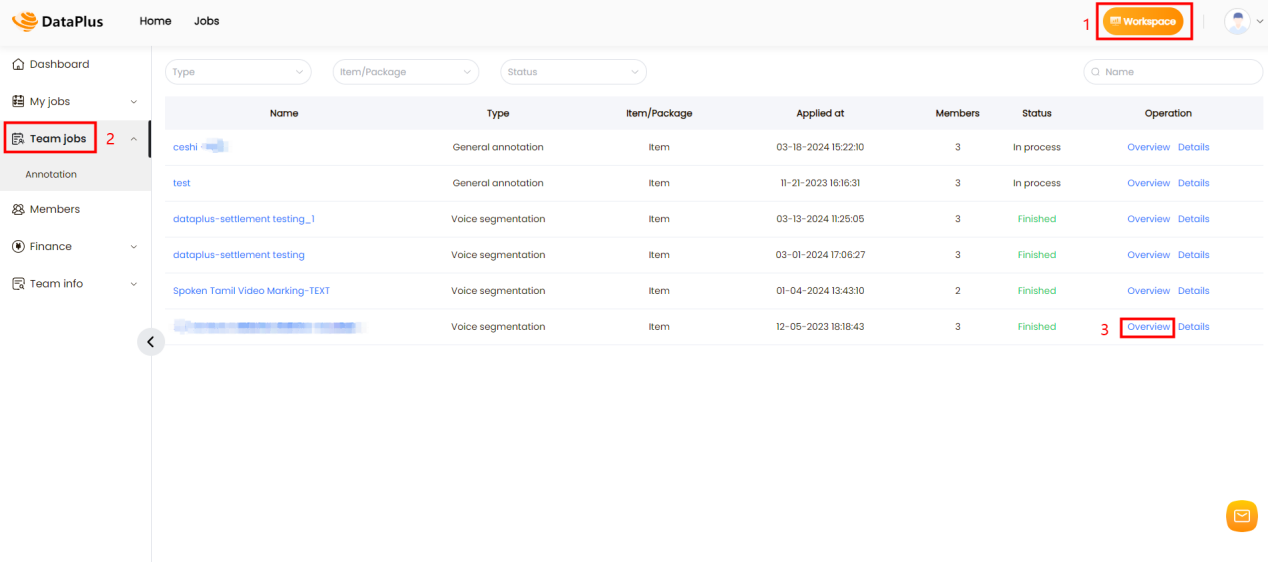
On overview page, team leader can see the process of a task you chose, and on the right side, you can see how much data has passed inspection-2 and inspection-3 respectively for this task.
Generally speaking, we have 3 rounds of inspection. If the data passed inspection-2 or inspection-3, you can contact the project manager and communicate about the settlement. The project manager’s response shall prevail.
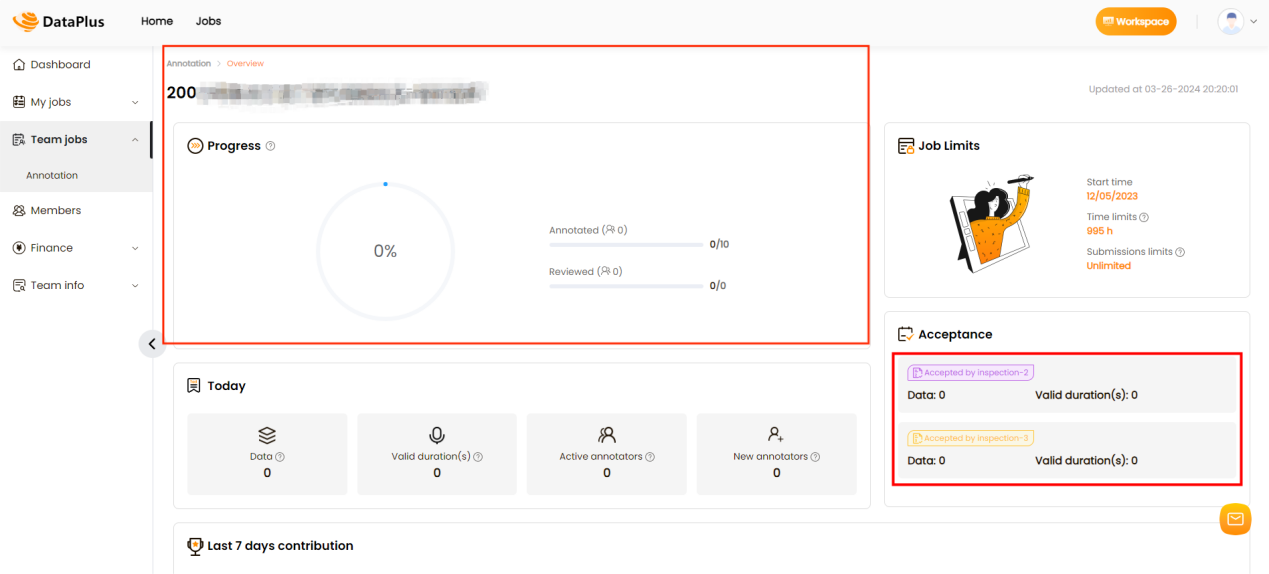
- If you want to check the status of each piece of data, you can enter the workspace page, click the Team jobs button on the left, select the tasks you want to check, and click Details.
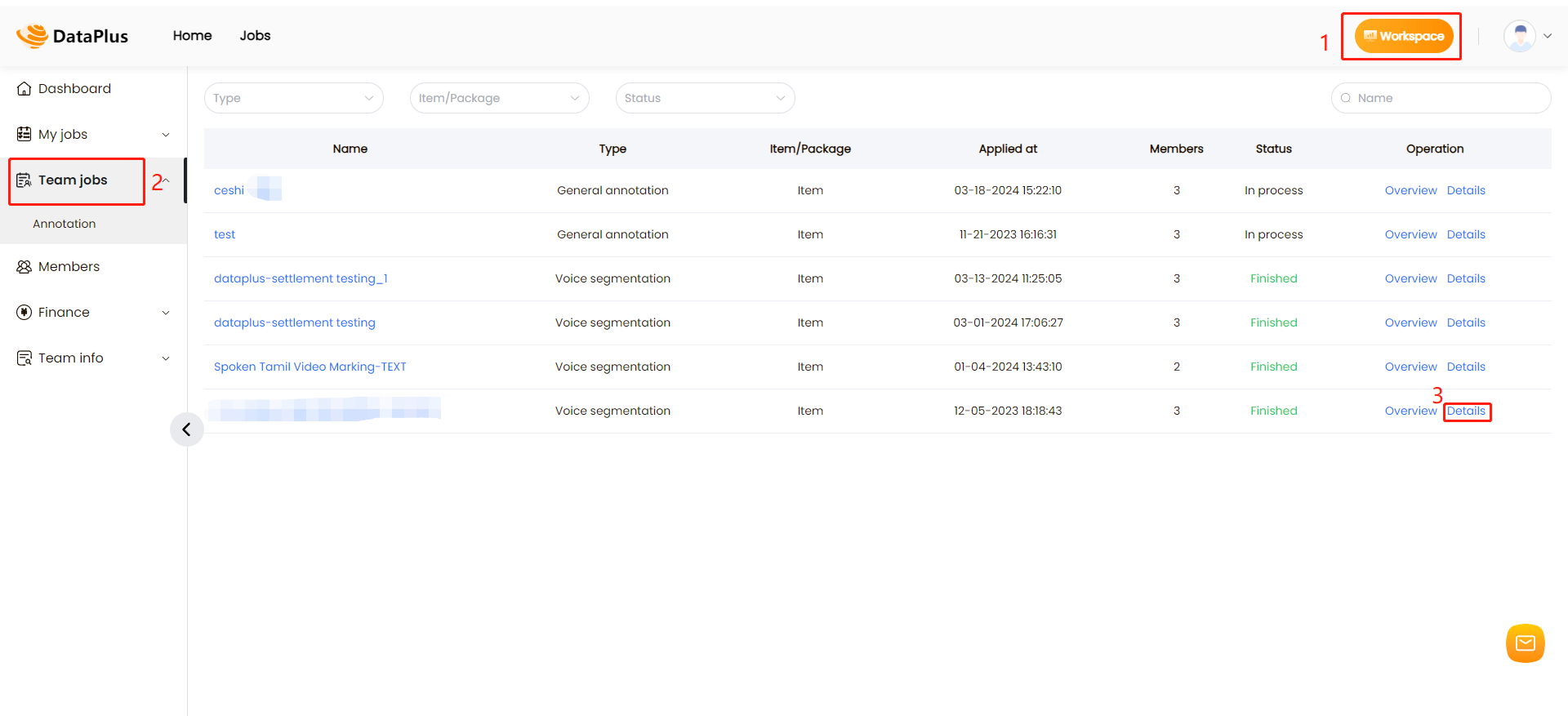
On the details page, you can view each data entry's specifics, including dimensions such as data, annotators, and reviewers.
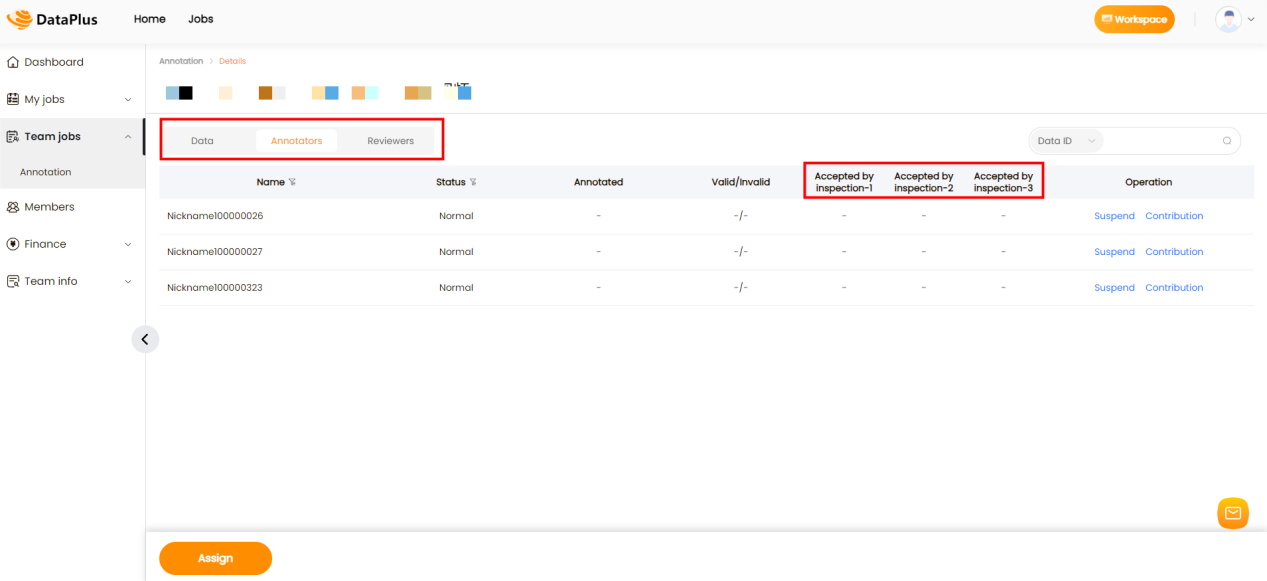
# ➢ Group leader
On the details page, group leader can view each data entry's specifics of group members, including dimensions such as data, annotators, and reviewers. The method of viewing is the same as that of the team leader.
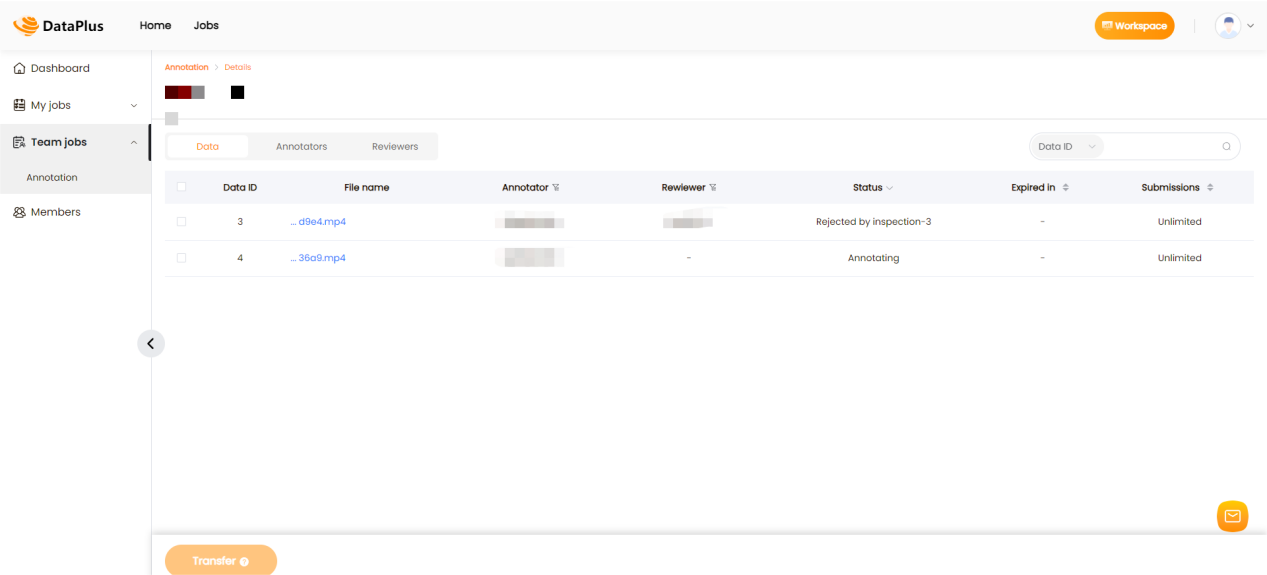
# ➢ Team member
On the workspace page, team members can click the my jobs button on the left, select the tasks you want to view, and click contribution.
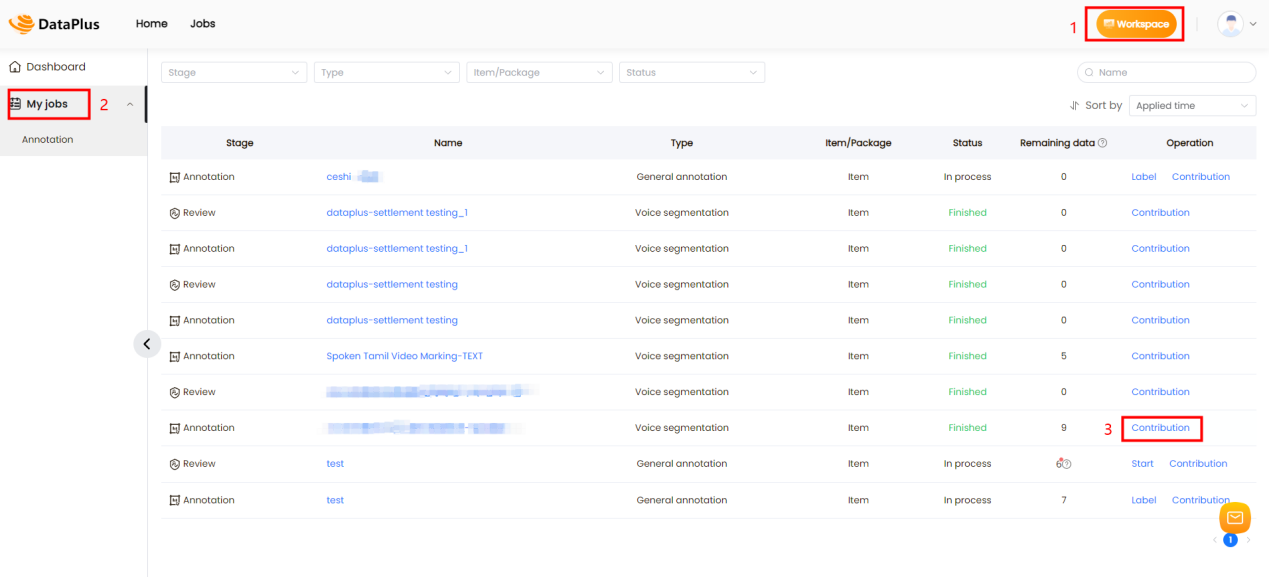
On this page you can view your own data situation. On the right side you can see how much data has passed inspection-2.
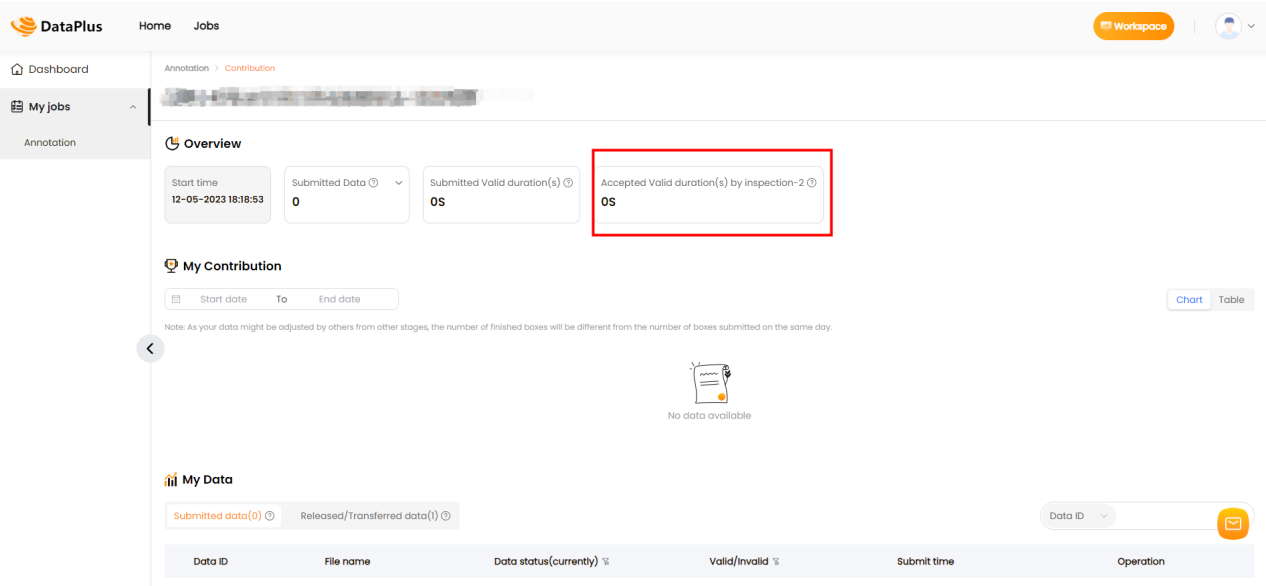
If you have any issues, please don't hesitate to contact our service email service@datapp.ai