# How to invite friends or create groups as a team leader
# ➢ How to invite your friends to join your team
If your friends haven’t joined your team, please follow these steps:
First, click on Workspace and then Members will be found on the left column. Last you can see the Invite to the group button.
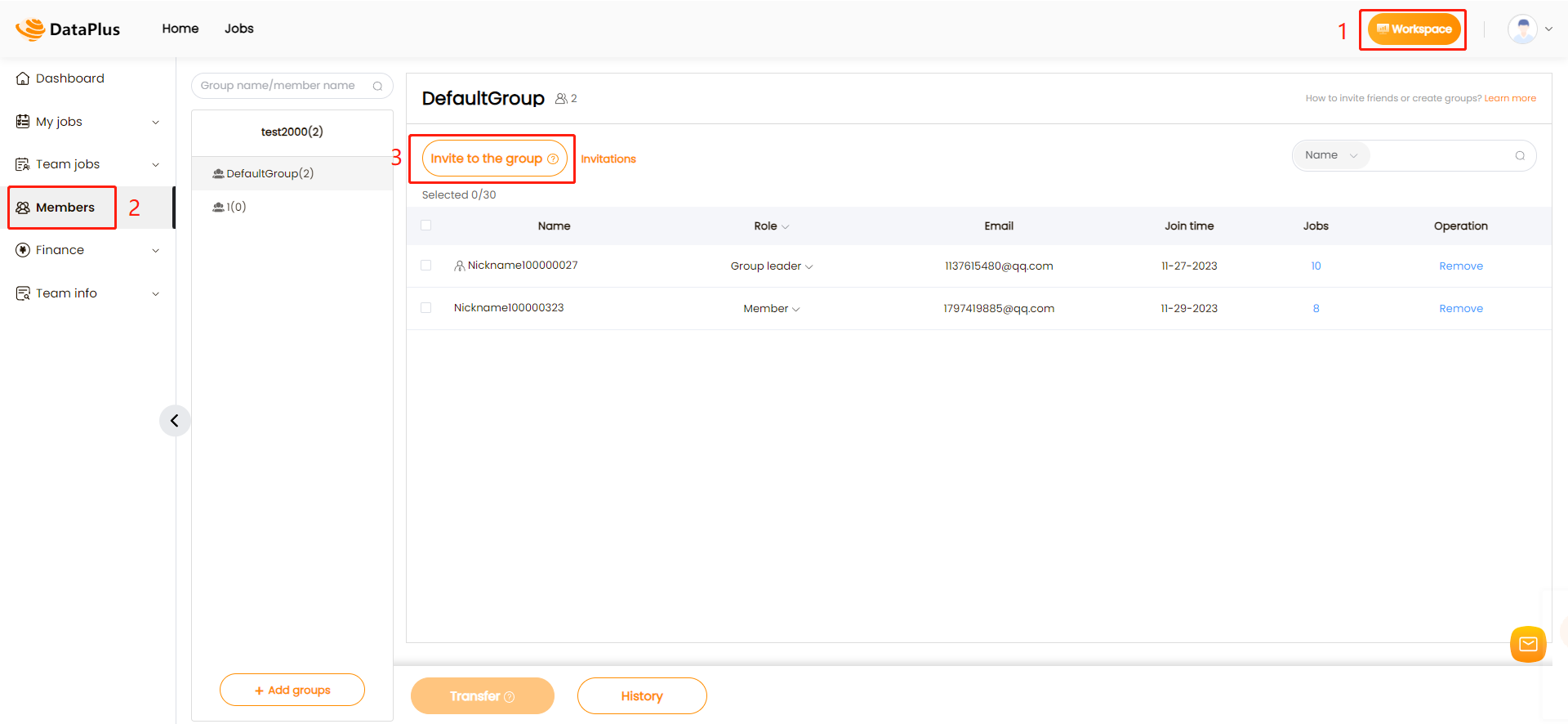
Enter your friends' email addresses here and click Send.
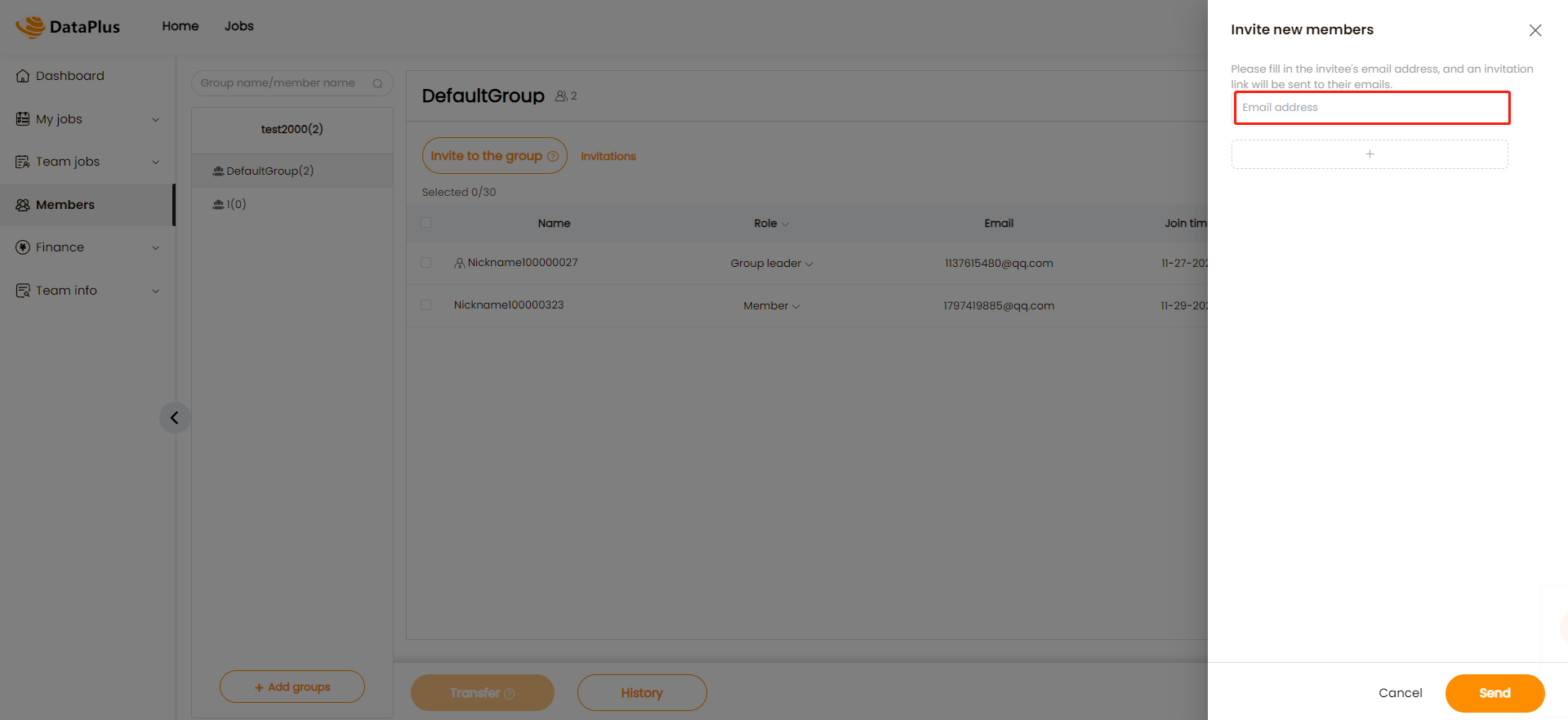
After that, your friend will receive an email where he/she need to click on the invitation link to join your team. But before that your friend need to log in his/her account by using this email address first.Your friends are in your team now!You can assign some tasks that they can do.
# ➢ As a team leader,how to create groups and allot members to another group
The invited members will automatically enter into our default group after invitation. If the team leader wants to regroup the members. Please follow these steps:
# How to create new groups
First, team leader should click on Workspace and then Members will be found on left column. Last click Add groups and enter your group name.A new group will be created after confirmation.
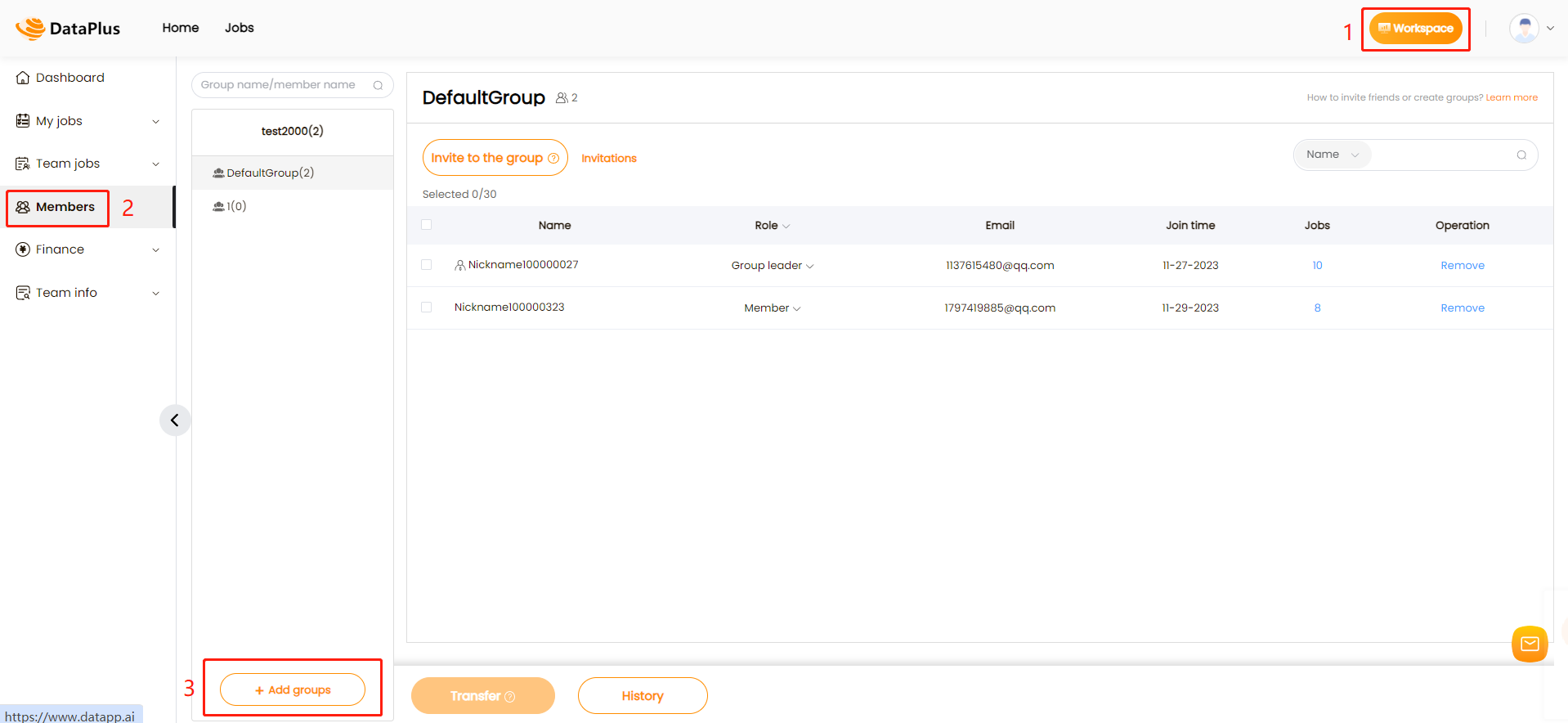
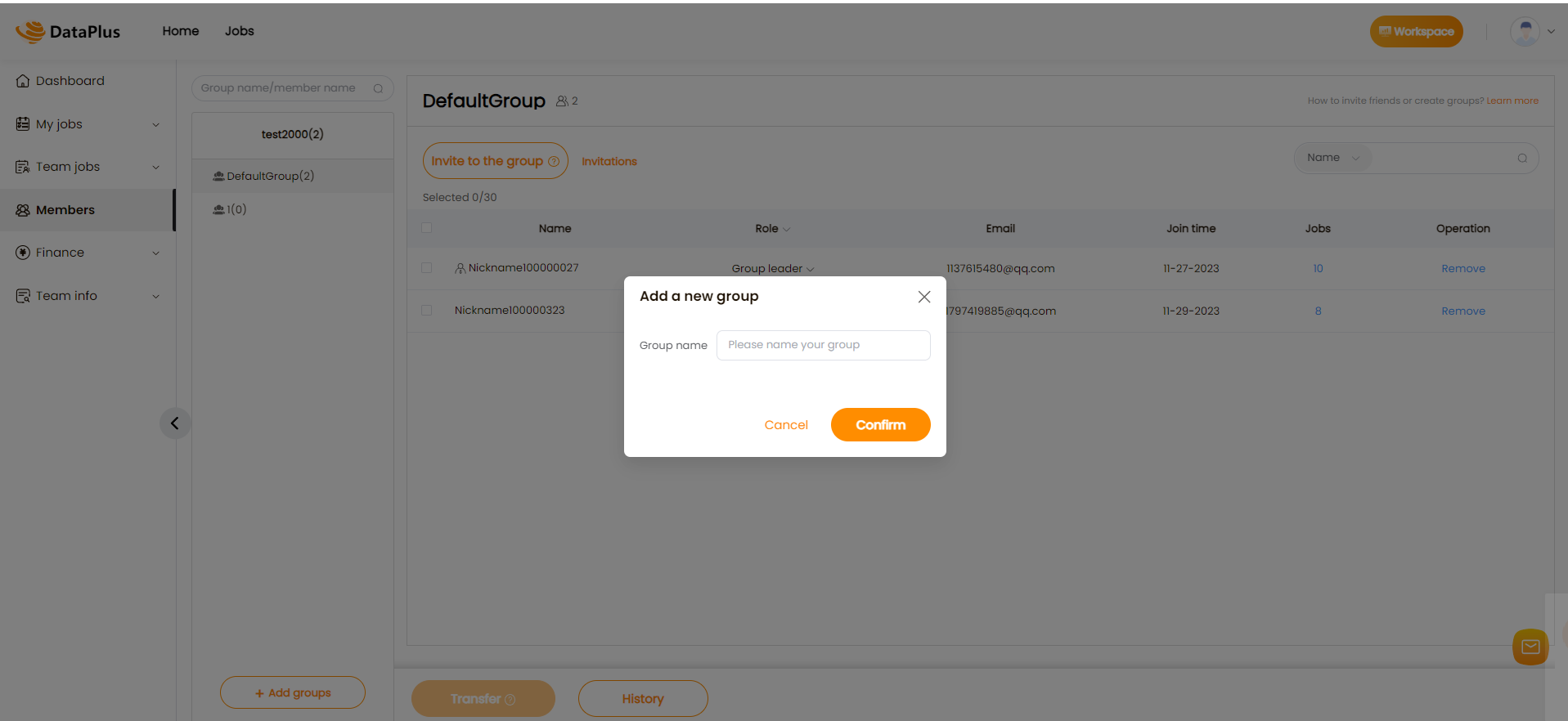
# How to allot members to another group
Find the members that you want to regroup first, then click on the Transfer in the lower left corner and last select the new group. Now this member is in your new group.
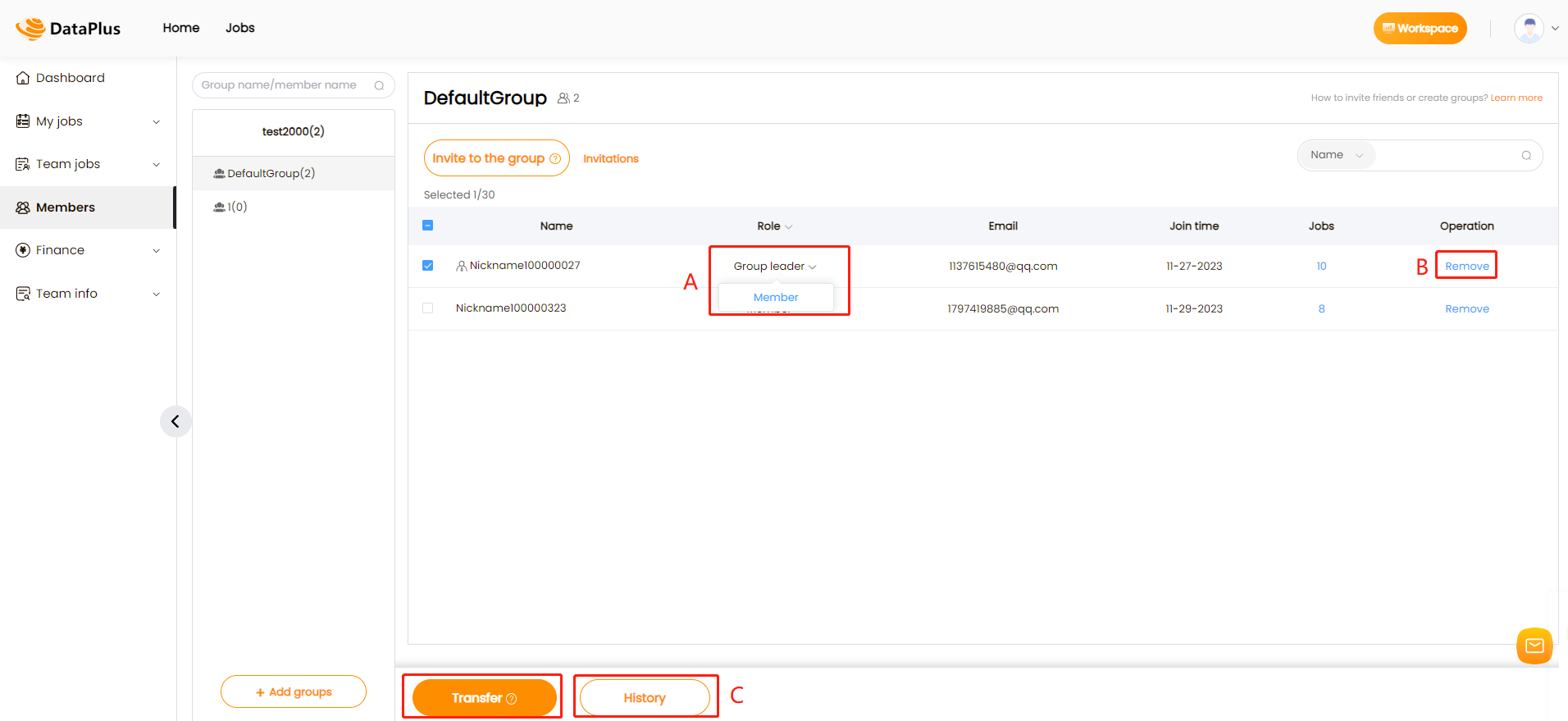
Notes:
All the members in your team including the group leaders can be transferred within the groups you’ve created. 2.The team leader can set your team members as a group leader or a member, for which please refer to part A in the above image. 3.If the team leader doesn't want to continually work together with your members, you can remove them by clicking Remove button, for which please refer to part B in the above image. 4.The team leader can also click History to view the previous operations you once did including role setup and member transferring,etc, for which please refer to part C in the above image.