# How to change your payment account information after the contract has been signed
What should you do when you need to change payment information after the contract has been signed?
Due to the similarity in the process of changing payment information after contract signing for both corporate and individual teams, this article will use an individual team as an example for explanation.
➢ Log in to the team leader’s account, enter the workspace page, click on Team info on the left, select Online contract, and click Modify to change payment information.
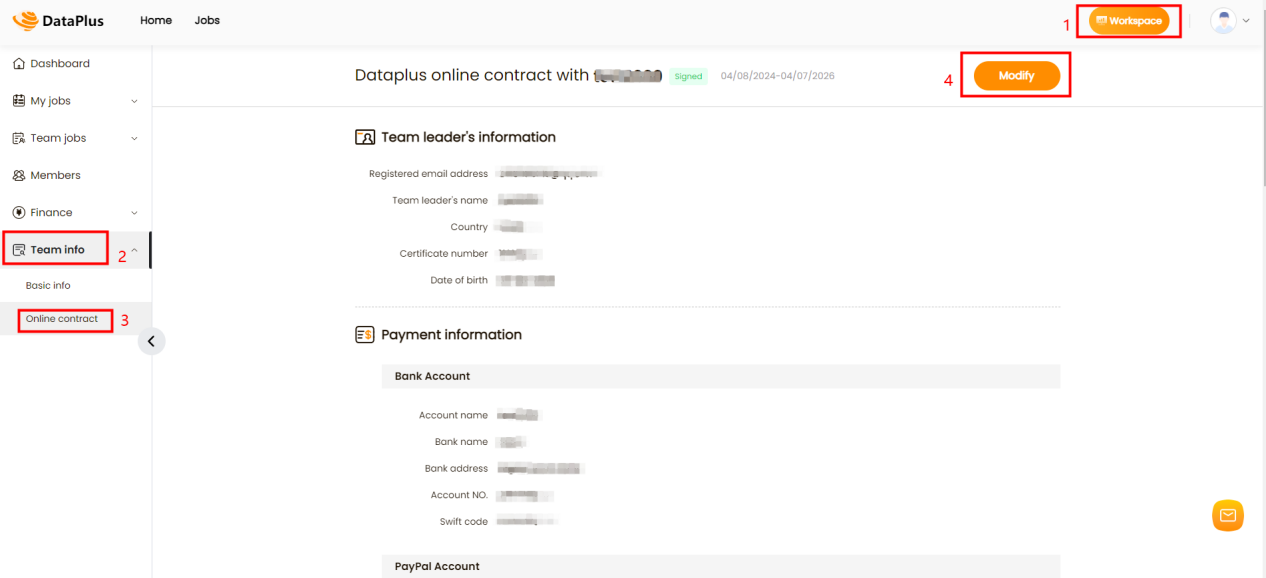
-If you want to change the team information by the way, you can go to Basic Info page to make the changes.
# Note:
For individual team, if you want to change any information other than the team leader’s information(e.g. Full name, Date of Birth, Country, Certificate number /image),you can do it in basic info.
For corporate team, if you want to change any information other than the company’s information(e.g.Corporate registration number), you can do it basic info.
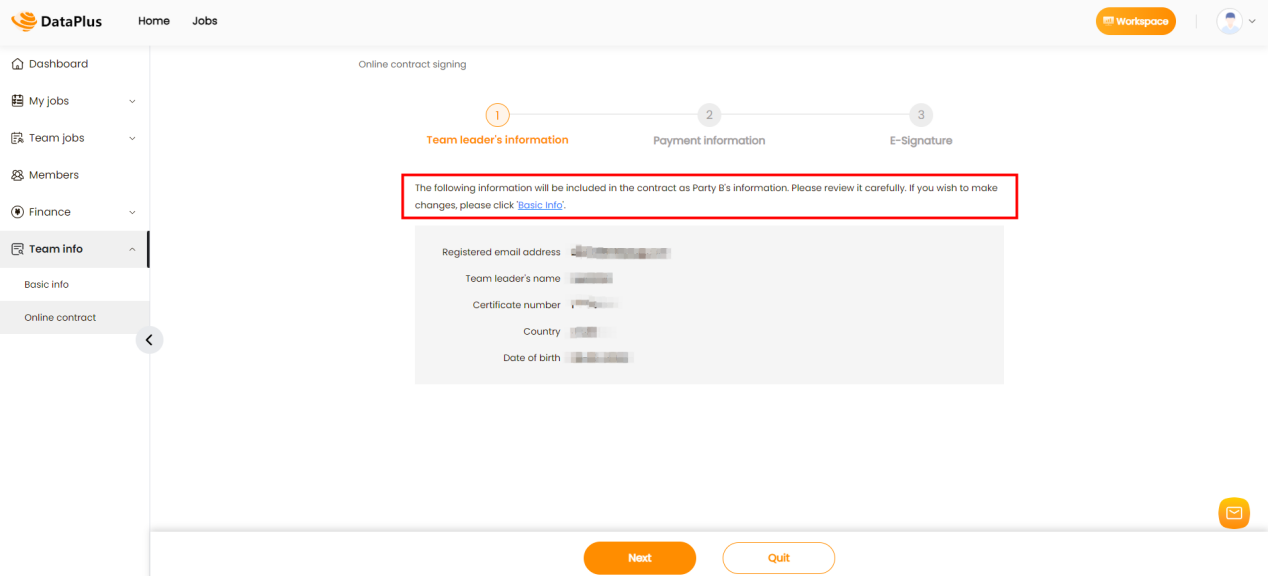
➢ At this point, a pop-up window will prompt you to enter your email verification code.
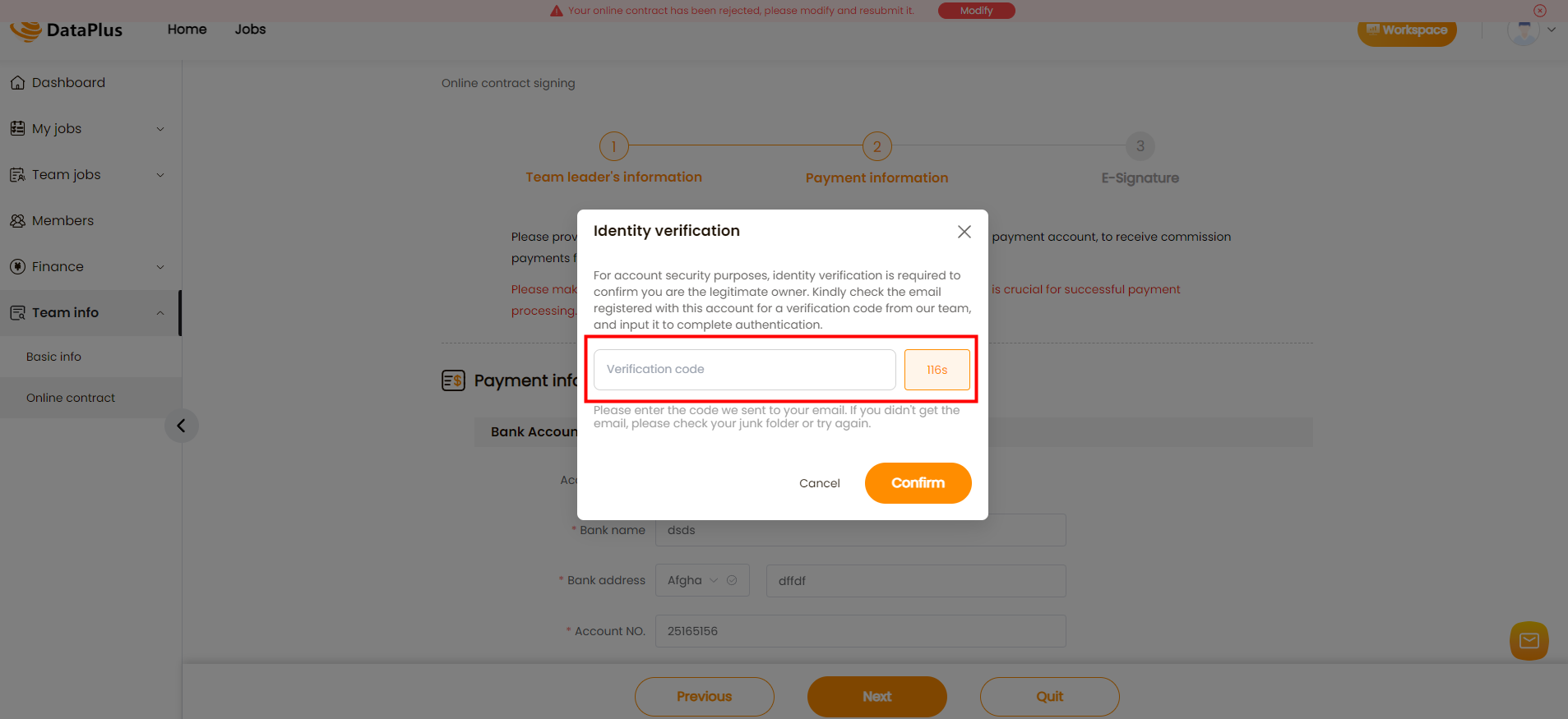
➢ Re-fill in the payment information, and then confirm the signature and submit.
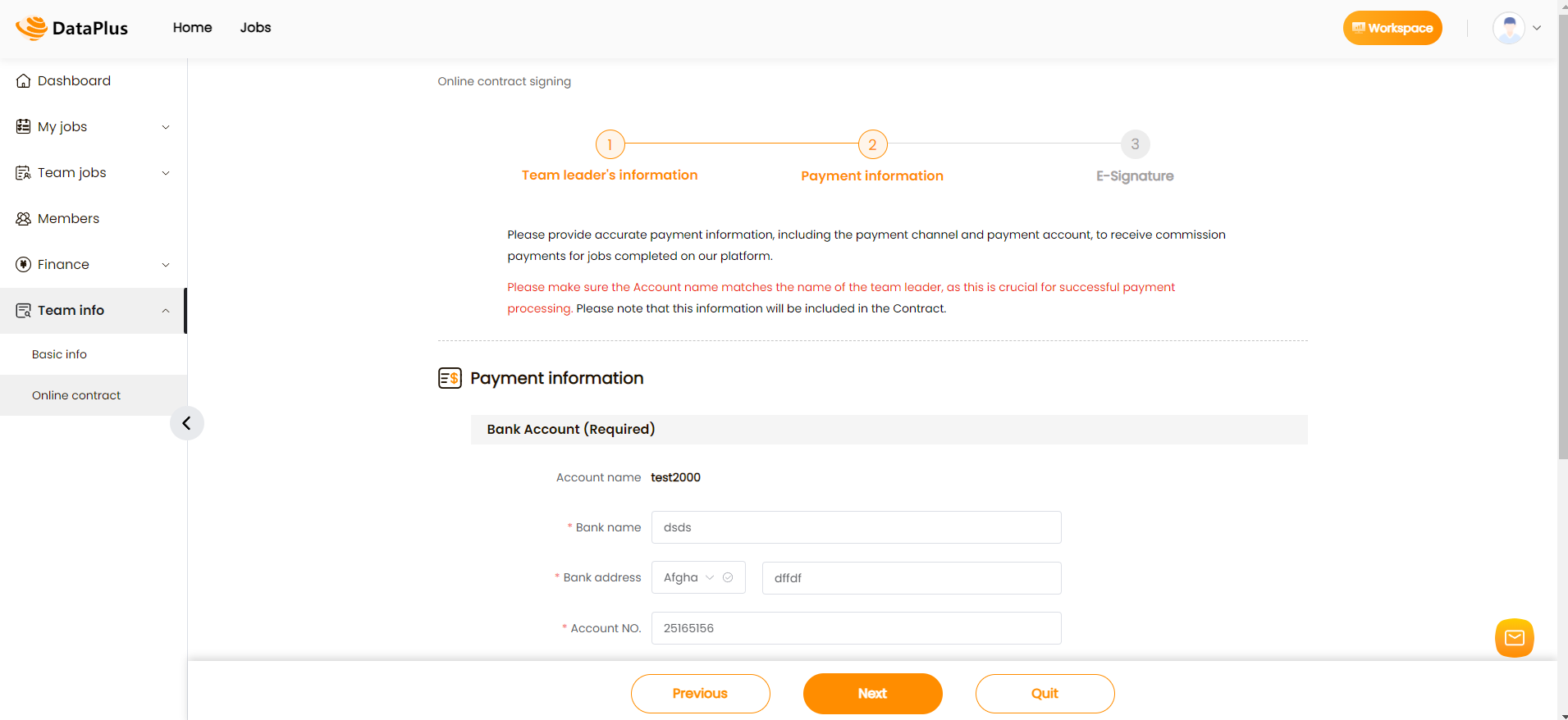
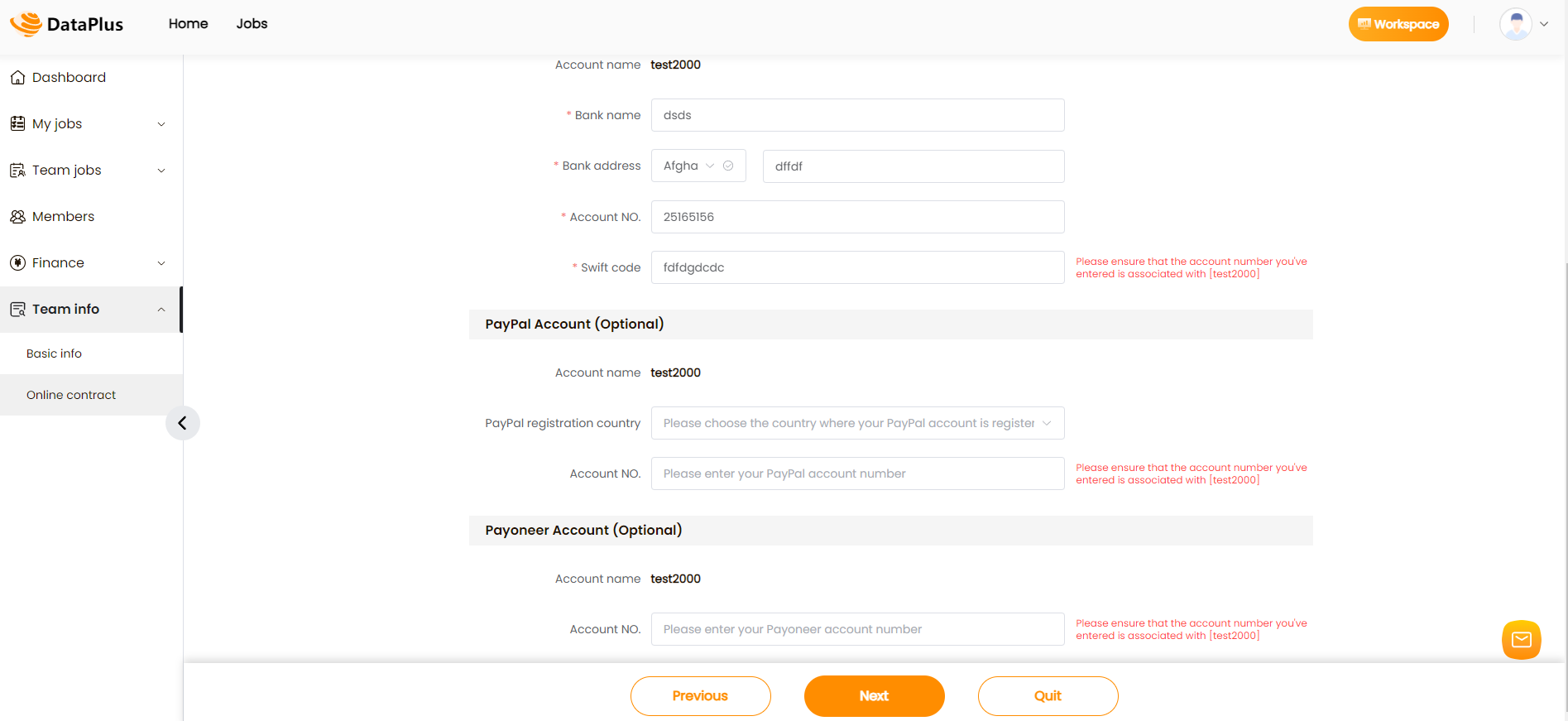
➢ After modification and submission, we will review your online contract again.
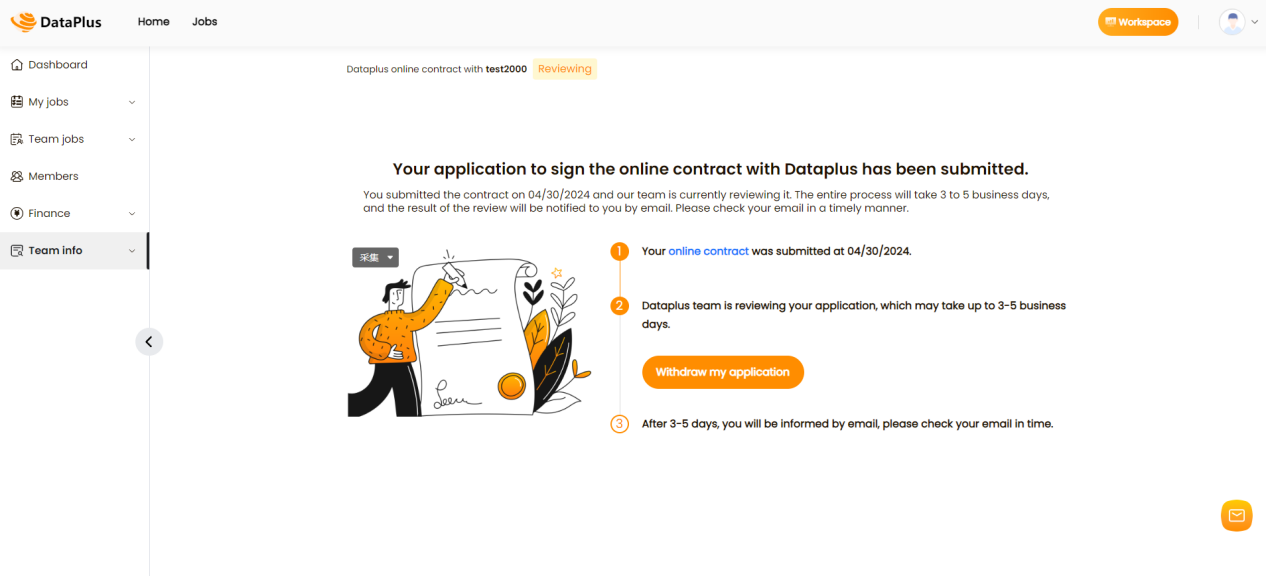
If you have any issues, please don’t hesitate to contact our service email service@datapp.ai